-
The current Tesla Software update is 2021.36.5
-
The update adds Yoke Behavior Changes, Cold Weather Conditioning, and more!.
One of this automaker’s many benefits is their ability to continuously improve and add to their vehicles through over-the-air updates. The company is constantly looking to improve the safety of their vehicles, adding owner-requested features, or simply making owning a Tesla more fun. With each Tesla software update your car feels new again. Here’s everything you need to know about the latest Tesla software update today along with previous versions and release notes.
Latest Tesla Update: |
2021.36 |
|---|
|
The Tesla software update today can be a little confusing. Not every vehicle is on the same version, updates are done in batches spontaneously, and not all features are available to all cars. With this guide, you can check out both the previous Tesla software update history and the newest Tesla software update release notes showcasing compatibilities and breakdowns.
The current and latest Tesla update today is 2021.36.5, but don’t start to worry if you’re a bit behind. Tesla rolls out their updates in small batches. You can use TeslaFi, a Tesla firmware tracker, to view fleet progress and check out what percent of the Tesla owners are on which Tesla software versions.
Tesla Firmware Tracker |
|
Spotted |
Version |
|
10/14/2021 |
2021.36.5 |
|
10/06/2021 |
2021.36 |
|
09/24/2021 |
2021.32.21 |
|
9/17/2021 |
2021.32.20 |
|
09/09/2021 |
2021.32.10 |
|
08/28/2021 |
2021.32.5 |
|
07/29/2021 |
2021.24 |
How To Get Your Tesla Software Update
The latest Tesla software update is usually reserved for those in the early access program, such as employees and those under NDA’s. However, those who purchased the FSD package prior to March 2019 are in a secondary early access program and receive updates slightly faster than the general public. Previously, there was also an opportunity to enter the program through gaining a certain amount of referrals but that option is now gone. So if you ever look through the Tesla firmware tracker and see that a specific update has an unusually low amount of vehicles with it, you can bet that it was meant for owners in the Early Access Program.

When a new Tesla software update is available, your car will notify you with a request to install it. There is currently no way to force a Tesla software update. The company pushes out available updates at random and the cars slowly download them in the background, as you drive and sleep. You can promote faster download times and more frequent updates by leaving your car connected to WiFi. Additionally, you can go into your car’s settings and change your update preferences from ‘STANDARD’ to ‘ADVANCED’ for priority support.
‘Controls’ > ‘Software’ > ‘Software Update Preference’
The process of moving forward with a Tesla software update is easy enough. When your vehicle is eligible you will see a notification on the main screen (and your phone) that will say you are ready to receive an update. If you are feeling a tad impatient and don’t trust that your car will notify you, you can go to ‘Controls’ > ‘Software’ which will allow you to manually have your car check for a new Tesla update. Once you see you are eligible for an update, you can continue with the download and schedule an install.
However, do keep in mind that you will not be able to drive while the update is installing. In most cases, especially with the larger releases (including map and game update), you will need Wi-Fi to download the latest Tesla update. If your parking spot is not in range to your home network, you will have to either have to use your phone’s hotspot or find an open Wi-Fi network such as a coffee shop or even a Tesla service center.
Tesla Update Issues?
If your Tesla software update failed you can try rebooting your vehicle by holding down the two scroll wheel buttons for about 20 seconds. After, you’ll have to wait for Tesla to push the update to your car once more.
You can view your Tesla update download progress from within your car. Under the software menu, you’ll see a green progress bar. If the update is large enough to require a WiFi connection, you will be notified there as well.
What Tesla Features Do I Get?
To answer this question effectively, you need to know three pieces of information: your Tesla model, what version Media Control Unit (MCU) you have, and what Autopilot computer (HW) you have. All new Tesla’s built today are on Autopilot 3 with MCU 2. Any car built after March 2018 should receive all new and present features excluding those that are region-specific.
To make a long story short, the MCU dictates how smoothly your infotainment computer works and what features you will be able to receive. For instance, such certain newer video games, as well as video streaming services, are only available on MCU2. Currently, there are only two different versions of the MCU with the latest MCU being found in all Model 3/Y’s and every Model S/X post-March 2018.
The Autopilot computer on the other hand will dictate what kind of autonomous driving features you will be able to receive. As of now, there are five different versions of the Autopilot computer, HW0, HW1, HW2, HW2.5, and HW3. The most recent version is found in roughly every Tesla model produced after March 2019. HW3 is important to have if you are planning to use FSD features as Tesla states that HW3 will be the computer that will be capable of providing full autonomy, and so any new features such as Traffic Light Recognition are exclusive to HW3.
How to Check
For your convenience, we’ve compiled a Tesla update history list below outlining Tesla features with their respective Autopilot and MCU version. If you’re wondering what your car is missing out on or are considering buying a used Tesla we highly recommend checking out the following.
Tesla has all but stopped providing support for the previous MCU version, MCU1. With it, you will only receive a fraction of the newest Tesla features and your infotainment system will run dreadfully slow. The newer MCU, MCU2, is found in all-new Tesla’s and offer performance similar to some smartphones.
The newest Autopilot computer, AP3, is also found in every new Tesla. Being the companies primary focus, as this is the version that is set to allow for FSD capabilities, it receives improvements at a much faster rate. The new chip in AP3 is said to be the best in the world and improves the Tesla Autopilot update experience exponentially.
| AP1 | 09/2014 | MCU1 | 06/2012 |
|---|---|---|---|
| AP2 | 08/2016 | MCU2 | 06/2017 |
| AP2.5 | 07/2017 (Model S/X) | MCU2 (Model S/X) | 03/2018 |
| AP3 | 04/2019 (Model S/X) |
It is admittedly pretty confusing, but we made a table that can give you an idea of what kind of hardware is in each model. Do keep in mind that Tesla is already working on an AP4 chip which looks to be making its way late next year.
Tesla FSD Subscription
You might have noticed that a lot of the more recent Tesla features are surrounded around improving the autonomous aspect of the car as Tesla tries to deliver Full Self Driving to the masses. You, of course, are not privy to all these new toys if you didn’t buy FSD, but given its high price and non-transferability (meaning that you have to buy it again if you get another Tesla) many owners are not willing to take the plunge.
After many years of the community asking for a subscription option for FSD, Tesla made it available. Those that have a Tesla with Hardware 3.0 (or those willing to have their hardware updated) will be able to experience FSD on a month-to-month basis.
For those with basic Autopilot the subscription will cost $199.00 per month. If you were able to equip your Tesla with Enhanced Autopilot, then the charge will be only $99.00. You will receive the same features as those who have full-blown FSD.
Purchase of the subscription can be done either through the Tesla App or online through your Tesla Account.
TeslaFi
At this point, TeslaFi is a necessary tool if you want to truly stay up to date with your car. Most people might already know about the TeslaFi firmware tracker, but did you know they offer much more than that? Sure, the free Tesla firmware tracker is great, but dive a bit deeper and you’ll have a tough time arguing against registering yourself.
When registered you can track everything about your vehicle such as range loss, electricity savings, software updates, charging data, and full fledged live driving data. It is the near perfect Tesla log book. Looking through the current features and data points that are available when registered we are greeted with the following:
- Charge tracking
- Charging summary
- Tag drives
- Calendar
[/columns]
[columns size=”1/2″ last=”true”]
- Scheduling
- Temperature efficiency
- Amazon Alexa skill
[/columns]
The TeslaFi app is perfect for those people that classify themselves as ‘stat nerds’ or people who are just generally curious how your mileage is affected while driving in different temperatures.
What is TeslaFi?
In short, TeslaFi is a Tesla logistics app. Looking through the calendar, you’ll get you a good idea at what kind of information you can expect from the app at a glance. Looking at each individual day you can see if you went on a trip, how many miles you drove, what your average Wh/mile was, the average temperature for the day, and the total cost of driving and any charging you might have done during the day. Basically, everything.
For instance, if you are coming from a gasoline-powered car then you may or may not have to change some of your driving habits to get the most range out of your Tesla. Something like Teslafi allows you to perform little experiments to see what kind of driving and/or driving conditions are best suited for higher efficiency. Plus, it’s a good way to visualize how much less money you are spending on gas.
The site uses data from those registered to give us a better understanding of Tesla’s overall fleet. In conclusion, the service is well worth it if you’re data-driven or just want to know if you are truly getting the most out of your battery. If you’re feeling extra adventurous, TeslaFi even has a leader board tracking the longest ranges achieved on a single charge.
You can earn a month-long free trial simply by using our referral code, EVBite.
Tesla Updates with Unmarked Changes
If you have been following the release of Tesla software updates for a while now, you have undoubtedly found updates that don’t seem to have anything new. These updates are typically those where only the number after the second decimal changes. The reason for this could be due to multiple reasons. Despite appearing to add the same features, delivering the update to different regions or specific models might necessitate a new version number.
Additionally, many times these updates will introduce unmarked bug fixes or improvements. These improvements will primarily be towards Autopilot or FSD. Since Tesla doesn’t provide a list of concrete improvements, we can only speculate on these improvements and aren’t able to record them in this post. For those that are curious, however, you can find discussions about each update on a multitude of forums where owners can share their experiences on any improvements.
Tesla Software Update – 2021.36
First Noticed 2021.36.5 (October 2021) |
MCU 1+ | AP 1+ |
You can now adjust Charge Current, Scheduled Departure or Schedule Charging at your car’s current location from the Tesla app.
Note: This functionality requires mobile app version 4.1.0.
While the ability to select a scheduled departure from the car, the feature now is available in the Tesla app. A new section in the app will now allow you to set either a departure time or a time for your Tesla to start charging.
[/expand]
First Noticed 2021.36 (October 2021) |
MCU 2+ | AP 3+ |
Your turn signals will now automatically turn off when the vehicle detects a merge, fork or lane change maneuver has been completed. If an upcoming navigation event is detected in the direction of the turn signal, or if the vehicle detects a subsequent lane change, the turn signal will not turn off until the maneuver is complete. Turn signals will always latch when pressed.
Turn signals will cancel based on the steering handle regardless of the selected setting for Automatic turn signals. Additionally, you can now press and hold to latch high beam or press and hold to activate wipers.
With the transition to a yoke steering wheel, Tesla not only did away with a whole side of a wheel, but they also discarded all the stalks. All functions are now handled through force touch buttons on the wheel, including turn signals. This system of course will need some refinement and we are seeing the first of the refinements here.
[/expand]
First Noticed 2021.36 (October 2021) |
MCU 2+ | AP 3+ |
Additional enhancements have been made to improve your vehicle experience in cold weather. When you navigate to a Supercharger, your battery will precondition for a faster charge.
You can also warn your cabin faster, including Automatic seat heating via the Tesla App. Improved temperature consistency throughout the cabin offers more comfort in cold weather. The windshield wiper wash sequence automatically adjusts to your vehicle speed to better clear salt and grime.
While the preconditioning feature has been on every new Tesla model at this point, it has finally made its way onto the new Plaid Model S. Along with this improvement to charging, Tesla has also added automatic seat heating to help warm up the cabin.
[/expand]
First Noticed 2021.36 (October 2021) |
MCU 1+ | AP 1+ |
You can now purge the vehicle of unhealthy particulates before entering your vehicle by turning on Bioweapon Mode from your mobile app.
Coming in conjunction with an update to the Tesla app itself, you can now activate Tesla’s famous bioweapon defense mode from your app. Keep in mind this is obviously only applicable if your Tesla is equipped with a HEPA filter.
[/expand]
Tesla Software Update – 2021.32
First Noticed 2021.32.5 (September 2021) |
MCU 2+ | AP 3+ |
Your vehicle can now automatically park in parallel and perpendicular spots. While driving below 15 mph (25 km/h), the instrument cluster will display a parking icon if it detects a potential parking spot. To initiate Autopark, tap-and-hold the Autopark button in the shift panel, and release the steering yoke. For more information on Autopark, please refer to the Owner’s Manual.
This feature finds itself onto the new Model S Plaid and looks to improve the autopark experience.
[/expand]
First Noticed 2021.32.5 (September 2021) |
MCU 2+ | AP 3+ |
A recalibrated suspension damping algorithm allows for smoother control and improved ride comfort. A rebalanced rebound-to-compression ratio works with the all-new multilink rear suspension to enhance steering response and handling for a higher degree of road connection and more precise control during spirited driving.
With the Model S Plaid launching with a new suspension as well, Tesla has been pushing out updates to refine the system to bring both a smooth, yet responsive ride.
[/expand]
First Noticed 2021.32.5 (September 2021) |
MCU 2+ | AP 3+ |
Child Lock replaces Camera under Controls. You can still access Camera via the bottom bar on your touch screen.
A fairly minor change to the Model S Plaid’s menu.
[/expand]
First Noticed 2021.32.10 (September 2021) |
MCU 2+ | AP 3+ |
You can now access Sirius XM from the Media source selector with a Sirius XM subscription.
Being added back as an option for music streaming, you can now listen to SiriusXM if you have a subscription. This feature is limited to both the US and Canada.
[/expand]
First Noticed 2021.32.10 (September 2021) |
MCU 2+ | AP 2+ |
Immersive Sound now has additional granularity along with an AUTO setting which will adjust based on the type of content playing. To access, tap Media > Audio Settings > Immersive Sound > AUTO.
Immersive Sound is a feature that Tesla incorporates to try and mimic the experience of a surround sound speaker system. It works well for certain songs, but it doesn’t magically make everything sound better. Previous to this update, you could control the “immersion” with either a ‘high’ or ‘low’. This update allows for a little extra control through the use of a slider rather than a button. In partial premium interior cars, the slider is sadly only off, low, and standard. Those with premium interiors however get two more levels above standard for more control.
[/expand]
Tesla Software Update – 2021.24
First Noticed 2021.24 (July 2021) |
MCU 2+ | AP 1+ |
You can now watch Disney+ in the Tesla Theater app. To launch Tesla Theater, tap the Entertainment icon in theApllication Launcher and select the Theater tab while your car is in PARK.
Adding on the growing number of streaming platforms you can access through your Tesla, Disney+ has now been added as yet another avenue of enjoyment through Tesla Theater.
[/expand]
First Noticed 2021.24 (July 2021) |
MCU 1+ | AP 1+ |
Car Wash Mode closes all windows, locks the charge port and disables windshield wipers, sentry mode, walk-away door locks and parking sensor chimes. For automatic car washes with conveyor belts, the Free Roll option shifts to Neutral and prevents the parking brake from automatically apllying if you leave. To access Car Wash Mode, tap Controls>Service>Car Wash Mode.
Teslas and car washes have had a weird incompatibility over the years, particularly ones that involve leaving the car unattended while it goes through on a conveyer belt. The safety systems would make this troublesome as the car is designed to not roll away when it sees that no one is in the seat. Fortunately, a fix has now been implemented that allows your Tesla to be less clingy and actually go through the car wash.
[/expand]
First Noticed 2021.24 (July 2021) |
MCU 1+ | AP 1+ |
You can enable or disable automatic dimming for your mirrors. To access, tap Controls>Mirror>Mirror Auto Dim.
Another small quality of life update. For those that have tinted windows, the auto-dimming might make driving a little more difficult at night, but now those and others can choose to turn off the auto-dimming feature.
[/expand]
First Noticed 2021.24 (July 2021) |
MCU 2+ | AP 2+ |
Dashcam can now automatically save clips whenever your vehicle detects the occurrence of a safety event (such as an accident or airbag deployment). Recordings captured are stored locally and never transmitted to Tesla. To opt-in, tap Controls>Safety & Security>Dashcam>AUTO. To learn more about how to setup and use Dashcam, please refer to the Owner’s Manual.
To save potential headaches in the future, this feature will allow for dashcam footage to be automatically saved to your USB when a serious incident occurs. This way you won’t have to manually save the clip and potentially lose out on valuable footage.
[/expand]
First Noticed 2021.24 (July 2021) |
MCU 2+ | AP 1+ |
You can now switch between battery percentage and distance units by tapping the range display next to the battery icon.
Sometimes you might feel like percentages, other times you might want concrete numbers without doing percentage math in your head. Now all it takes is a tap to switch between the two.
[/expand]
First Noticed 2021.24 (July 2021) |
MCU 2+ | AP 1+ |
To remain connected to Wi-Fi when shifting into gear, tap the Wi-Fi icon>Wi-Fi Settings>Remain Connected in Drive.
For those that might be planning to have their Tesla be connected to a mobile hotspot, this one is for you. Some examples we’ve seen included having sentry cam footage being streamed/saved to owners’ home networks through hotspots.
[/expand]
First Noticed 2021.24 (July 2021) |
MCU 1+ | AP 1+ |
You can now select Hungarian, Romanian, and Russian as your language. To update your language setting, tap Controls > Display and select the desired option from the Language drop down menu.
Note: Your vehicle must be in PARK to change languages.
More Languages!
[/expand]
Tesla Software Update – 2021.12.25
The latest Tesla software update, 2021.12.25, was delivered without any significant release notes. A popular Tesla hacker, GreenTheOnly, was able to document some “under the hood” changes through code sourcing.
- New UI assets from the new Model S refresh
- Autoraise suspension on rough terrain
- Cold battery performance improvements
- 2021 Model 3 Performance on 19″ wheels got a battery range display improvement
- Removed toybox access in HongKong due to government regulations
- Powerwall coordination
New Languages:
- Russian
- Hindi
- Greek
- Croatian
- Finnish
Tesla Software Update – 2021.4.18.10
Tesla software update, 2021.4.18.10, mostly concerns the new Vision-only Model 3 and Y. With the change of moving away from radar being involved, new Vision-only models were delivered without some Autopilot features. This new update re-enables both Emergency Lane Departure Avoidance and Smart Summon. It also raises the Autopilot speed cap from 75mph to 80 mph.
Otherwise, the update has another batch of undocumented bug fixes.
Tesla Software Update – 2020.48
First Noticed 2020.48.26 (December 2020 – Holiday Update) |
MCU 1+ | AP 1+ |
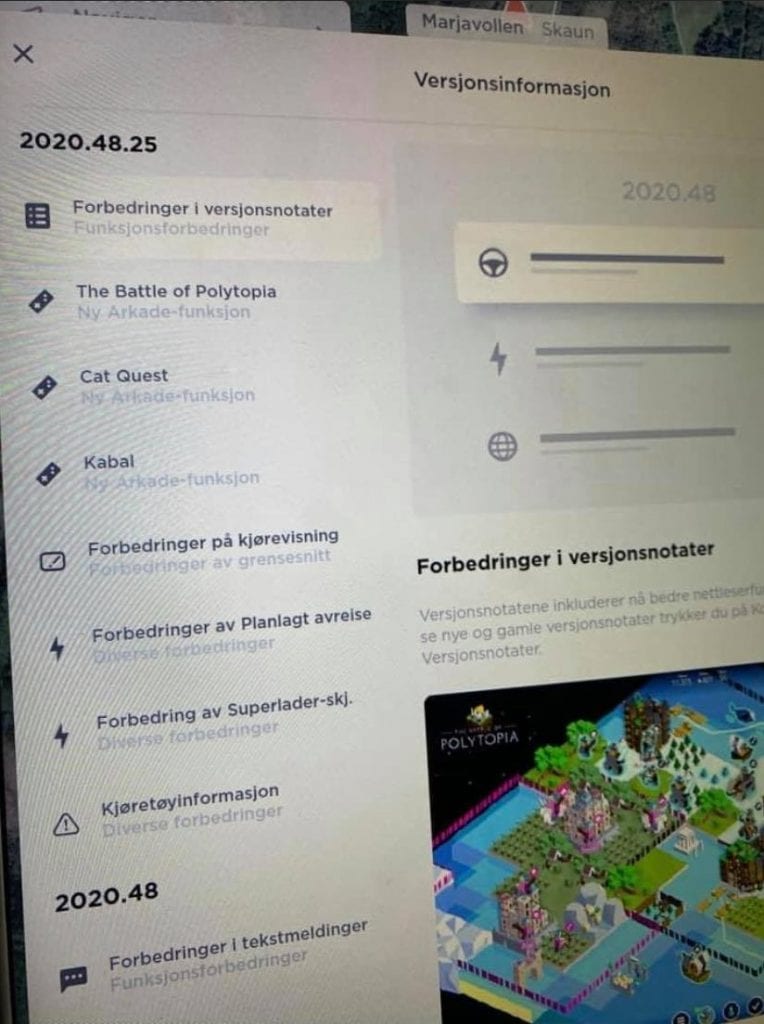
Release notes now include improved browsing and access. To view current and previous release notes, tap Controls > Software > Release Notes.
The release notes screen has received a nice facelift. No longer will it be a pop-up window, but instead a more integrated two-pane layout that gives a cleaner appearance and lets you jump to the features that you actually care about rather than having to scroll to get to them.(Image courtesy of Reddit user efraimbart)
[/expand]
First Noticed 2020.48.26 (December 2020 – Holiday Update) |
MCU 2+ | AP 3+ |
The award winning turn based strategy game with low poly graphics. Lead your civilization to victory by expanding your empire and researching new technologies. To see how you compare with other Tesla owners, create a Tesla Arcade gamer name that will appear on the Battle of Polytopia Leaderboards.
The first of three games added in the Holiday Update is Battle of Polytopia. The game is a turn-based world-building strategy game that uses a charming and non-system intensive low polygon art style. If you are familiar with or have played the Civilization series of games then the general premise of the game should be similar, let’s just hope its not as dangerously addictive, otherwise, you might actually spend the whole day in your Tesla.
[/expand]
First Noticed 2020.48.26 (December 2020 – Holiday Update) |
MCU 2+ | AP 3+ |
Leap into a grand adventure of dragons, magic and cats in purr-suit of the evil Drakoth and your catnapped sister. Explore Felingard’s huge overworld map, risk life and limb delving into dungeons for epic loot, and lend a paw to a furry cast of characters in a flurry of side quests. Game controller required.
The second game added to the Tesla Arcade in this update is a top-down adventure game that takes inspiration from the popular Dragon Quest series, hence the name. You and your feline character will traverse an open world defeating enemies and crawling dungeons to find better equipment. The game initially released around three years ago to generally favorable reviews and looks to be enjoyable in short spurts.
[/expand]
First Noticed 2020.48.26 (December 2020 – Holiday Update) |
MCU 2+ | AP 3+ |
A classic game of Solitare, also known as Klondike. Move cards by dragging them to their destination. You can play an easier Draw 1 game, or try your luck with Draw 3 and Vegas play modes. Personalize your game by customizing the backdrop and card backs
The last of the three games added during the Tesla holiday update is a classic that everyone and their mother knows how to play. Arrange all the cards and wait for a (hopefully) card cascade animation to signify your victory.
[/expand]
First Noticed 2020.48.26 (December 2020 – Holiday Update) |
MCU 2+ | AP 3+ |
Turn your car into a boombox and entertain a crowd with your media player when parked. You can also customize the sound your car makes when you press the horn, drive the car or when your car is moving with Summon. Select an option from the dropdown menu to insert your own USB device and save up to five custom sounds.
Note that this feature will only be available to 2020 models who have the mandated pedestrian safety speaker in their car. Ever since we learned that Tesla put the speaker in their cars, many were hoping that custom sounds would be able to be played through it, and Tesla sure delivered. The update comes with a couple of presets that range from the fart noise, to “toss a coin to your Witcher”. The fun doesn’t stop there as you are able to load in your own sounds. I will now patiently await someone to put everyone’s favorite Ludacris song about politely telling people to get out of the way as their horn sound.
[/expand]
First Noticed 2020.48.26 (December 2020 – Holiday Update) |
MCU 2+ | AP 2+ |
The instrument cluster has been refreshed. Autopilot set speed, Autopilot availability, and detected speed limit are now displayed next to the driving speed. Additionally, select items have slightly moved buy will continue to look and behave the same.
Model 3/Y owners will see a slight redesign to their visualization screen that will have all the pertinent speed and Autopilot information grouped together to see easier at a glance.
[/expand]
First Noticed 2020.48.26 (December 2020 – Holiday Update) |
MCU 1+ | AP 1+ |
Scheduled Departure can now precondition your battery and cabin even when your car is unplugged. To account for different utility rate plans, you can now set the time when your off-peak rates end to save on charging costs. To access, tap SCHEDULE from the climate control or charging panel when parked.
Just in time for Winter to hit full swing, Tesla has expanded the usability of its Scheduled Departure feature to allow preconditioning when the car isn’t plugged in. This allows for your car to start preconditioning when your workplace might not have an accessible charger, but you still want to come to a warm cabin and battery.
[/expand]
First Noticed 2020.48.26 (December 2020 – Holiday Update) |
MCU 1+ | AP 1+ |
Supercharger pins on your touchscreen will now display the number of available stalls at charging sites. Quickly search for nearby amenities by tapping an amenity icon on the Supercharger popup display.
The map has been slightly streamlined by giving you the available stalls rather than having you tap on the location and seeing how many of the stalls were occupied in the popup window.
[/expand]
First Noticed 2020.48.26 (December 2020 – Holiday Update) |
MCU 2+ | AP 3+ |
The Tesla “T” has been removed from the top status bar. Tap Controls > Software for the same information.
Rest in peace top T button.
[/expand]
First Noticed 2020.48.12 (December 2020) |
MCU 2+ | AP 3+ |
Your car will now display a slightly higher range to more accurately reflect the capacity of the battery.
This update seems to only apply to owners with a 2021 Model 3. The newest iteration of the Model 3 received a small refresh which included a slightly increased battery size to 82 kWh and as such a higher range than the previous year. Keep in mind that this update is not actually a range increase, it’s just here to better hone in on your true range. Although, there have been reports of owners without the increased battery also reporting higher ranges, but nothing solid has been found at this time.
[/expand]
First Noticed 2020.48.5 (November 2020) |
MCU 2+ | AP 2+ |
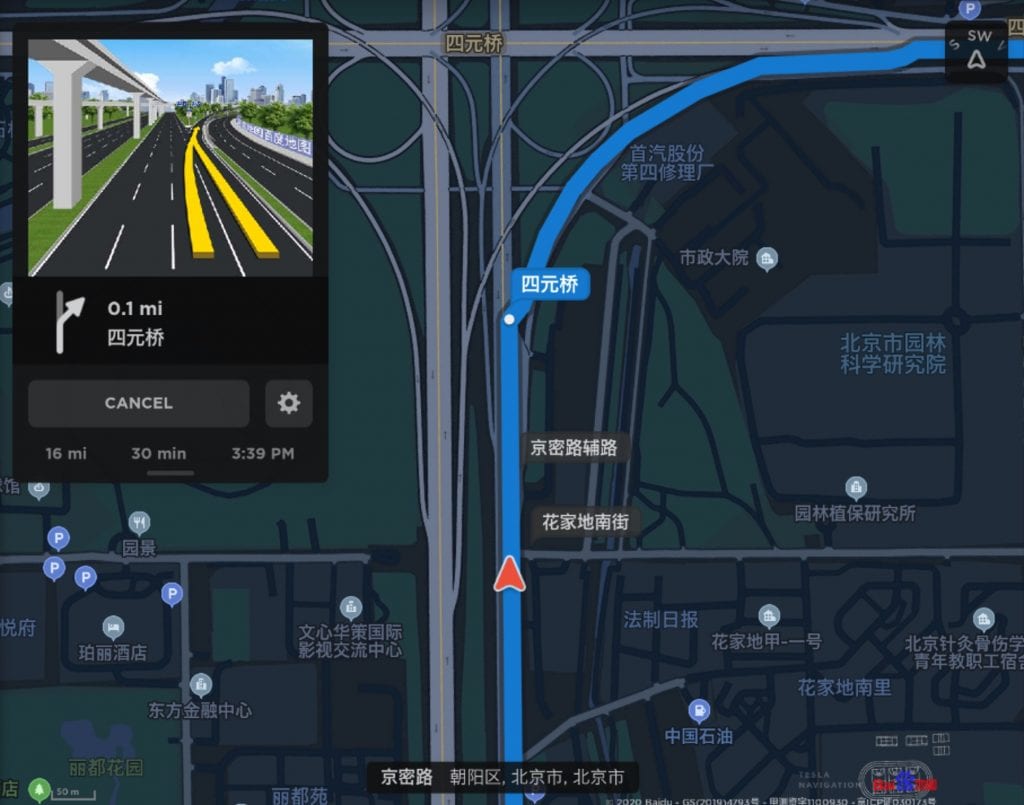
(Model S/X) To improve navigation guidance through complicated highway junctions and city intersections, an image of the intersection with the highlighted lane guidance will now be displayed in the instrument cluster.
(Model 3/Y)To improve navigation guidance through complicated highway junctions and city intersections, an image of the intersection with the highlighted lane guidance will now be displayed in the turn-by-turn instructions on the touchscreen.
Note: Before this feature can be enabled, the latest version of Navigation maps must be downloaded via WiFi.
An interesting part of this update included an update to the navigation system. The update now added road diagrams that draw out the specific road that you should be turning or merging off/on to. This is not a new feature and has been on GPS for a while now, but has been notably absent on Tesla’s navigation system. Interestingly enough it looks like this version of the navigation graphics have only been pushed out to the Chinese market and we are still not sure if it will be pushed worldwide or if Tesla feels like the additional information will only benefit drivers in the Chinese market.
[/expand]
First Noticed 2020.48.5 (November 2020) |
MCU 1+ | AP 1+ |
If you are driving over 50 km/h (31 mph) and brake forcefully, the brake lights will now flash quickly to warn other drivers that your car is rapidly slowing down. If your car stops completely, the hazard warning lights will flash until you press the accelerator or manually press the hazard warning lights button to turn them off.
A safety feature that we wish to see on more cars, the new dynamic brake lights will help in signaling drivers behind you of an aggressive stop and will hopefully help prevent some accidents due to drivers not being able to tell that the car in front of them is stopping faster than they expected. So far it seems like the feature is only being pushed to Chinese Model 3/Y owners.
[/expand]
First Noticed 2020.48.5 (November 2020) |
MCU 2+ | AP 1+ |
Consecutive messages from the same sender will now be displayed and dictated together for an improved viewing and listening experience. To view conversations, open the Application Launcher and tap Call > Messages.
(Model 3/Y) You can also now double press the right scroll wheel button to easily dismiss an incoming text message, or re-record an outgoing text message.
As usual, to enable text messaging, tap the Bluetooth icon on the top of the display, and enable “Sync Messages”.
Note: Due to the limitations of Bluetooth support from your device, you will not be able to send group messages.
In an effort to make text messages from that one friend who likes to send five messages at once make sense, Tesa has improved its text messaging feature by grouping the messages from one person together for better comprehension. Additionally Model 3/Y drivers have also gained the ability to have a quick shortcut to dismiss an incoming text message or to re-record an outgoing one with just a simple double press of the right scroll wheel.
[/expand]
First Noticed 2020.48.5 (November 2020) |
MCU 2+ | AP 3+ |
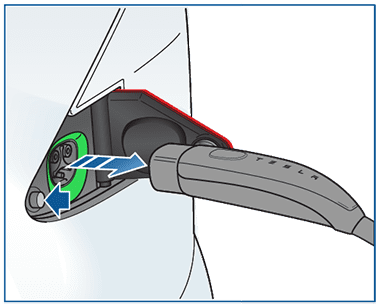
(Model S/X)
You can now press the small black button to the left of the charge port inlet to unlatch the charge cable when your car is unlocked. This may be particularly useful when charging with charge cables that do not have a release button on the connector handle.
Note: You still have the ability to unlatch a charge cable by using other methods, such as from the vehicle touchscreen, the Mobile App, the connector handle button, or by pressing and holding the rear trunk button on the key fob.
Model S and X owners will now gain another option for unlatching their charging cable if the cable doesn’t have a working release button on the connector (or you just don’t want to use it for whatever reason). Owners will now be able to press a small release button next to the port that will detach the connector from the car. As noted, you will still be able to detach the cable via all the previous methods as well if you wish.
[/expand]
First Noticed 2020.48.5 (November 2020) |
MCU 2+ | AP 2+ |
TRAX is now redesigned to help you create audio masterpieces with just a few taps. Quickly preview and mix sounds with a new drum machine and instrument selector, or use new tools and volume controls to reorder, loop and mix tracks. To access, open the Application Launcher and tap Toybox > TRAX > Let’s JAM.
We highlighted how much you could do with Tesla’s built-in music creation software when it was first released. It now looks like the software is getting an update that will improve on the workflow and allow you to work with more sounds. It might seem silly to a lot of people for Tesla to dedicate time to maintaining niche software like this as it will never serve as a substitute to a full-fledged music software suite. However it just adds that little bit of fun to the ownership experience, and hey, maybe it’s good enough to serve as a musical rough draft when you are feeling inspired.
[/expand]
First Noticed 2020.48.5 (November 2020) |
MCU 1+ | AP 2+ |
Sentry Mode footage of the last panic event will now be saved to onboard memory. To view or save this clip, plug in a USB device, launch the Dashcam Viewer, and tap the save icon on the bottom right corner of the screen.
Sentry Mode has received a small update which allows for any footage triggered during a panic event to be directly saved to the memory of something like a USB automatically rather than waiting for you to transfer the files over manually.
[/expand]
Previous Tesla Software Update – 2020.44
First Noticed 2020.44 (November 2020) |
MCU 1+ | AP 2+ |
(Model S/X) You can now change the Autopilot set speed offset by adjusting Controls > Autopilot > Set Speed Offset.
The Set Speed Offset can be configured to a FIXED speed offset for all roads or to a PERCENTAGE that will vary based on the speed limit of the road.
When activated, Autopilot will set the cruise speed to the speed limit of the road, and will adjust either to the Set Speed Offset that is specified or to the current driving speed, whichever is greater.
(Model 3/Y)You can now change the Autopilot set speed by adjusting Controls > Autopilot > Set Speed to one of the following options:
SPEED LIMIT will set the cruise speed to the speed limit of the road, and will adjust either to the Set Speed Offset that is specified or to the current driving speed, whichever is greater. The Set Speed Offset can be configured to a FIXED speed for all roads or to a PERCENTAGE that will vary based on the speed limit of the road.
CURRENT SPEED will set the cruise speed to the current driving speed.
In an effort to offer more flexibility when it comes to using Autopilot, Tesla has allowed you to set an offset to the speed limit either based on a percentage or a fixed speed above the speed limits. This will allow you to save the hassle of having to set your own offset every time you enable Autopilot.
[/expand]
First Noticed 2020.44 (November 2020) |
MCU 1+ | AP 1+ |
Spotify has been updated to make it easier to find and play content from your library, which now also includes collaborative playlists and podcasts. With gapless playback, you can enjoy playlists without disruption in between tracks. A Spotify home tab has been added to help you discover new content which is customized based on your listening preferences. Spotify also syncs with other devices that are logged in, making it easier to control what is playing in the car from the Spotify mobile app.
In an effort to make the Spotify offering in your Tesla more comparable to the standard version of the app, Tesla has introduced a few small quality of life features to the Tesla version of the Spotify app. One of the neater additions is allowing other devices to control the music in the car, allowing for passengers to have an easier time playing DJ.
[/expand]
First Noticed 2020.44 (November 2020) |
MCU 1+ | AP 1+ |
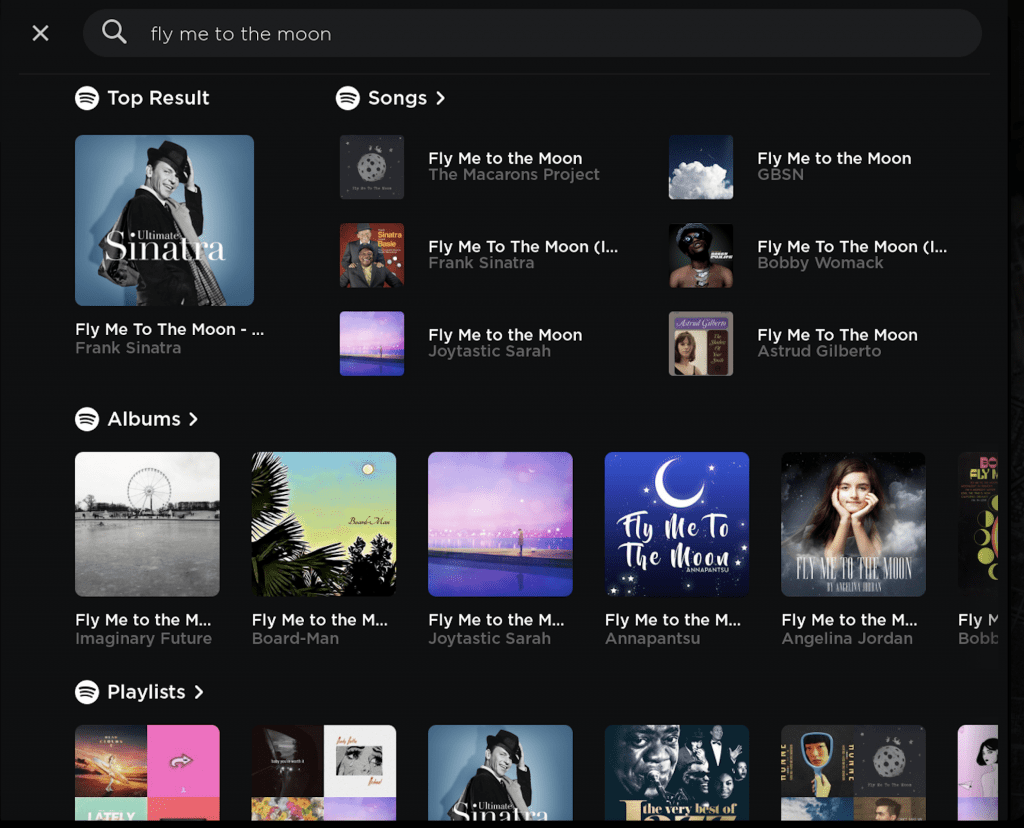
The media search results are now re-arranged for easier viewing. Results now also display based on the media source you are actively using, highlighting and making it more convenient to find what you are looking for.
Search results when searching for specific items via voice has also been improved to show you more of what you are looking for.
Tired of not finding the correct song in the old jumbled mess that was the previous Tesla search results? Well, now Tesla has worked to make the media search more attractive and intuitive.
[/expand]
First Noticed 2020.44 (November 2020) |
MCU 1+ | AP 1+ |
You can now show or hide your preferred media sources in the Media Player. Go to the Audio Settings > Sources to hide the sources that you do not use. Media search results will also exclude all hidden media sources.
In an effort to help organize the interface, Tesla is allowing you to hide certain media sources from the UI so that you’re not overloaded with too much choice every time you are looking to listen to some tunes.
[/expand]
First Noticed 2020.44 (November 2020) |
MCU 1+ | AP 1+ |
You can now select a voice command language different than the touchscreen language via Controls > Display > Voice Recognition.
For those of you who prefer speaking in one language but reading in another, Tesla has you covered.
[/expand]
First Noticed 2020.44 (November 2020) |
MCU 2+ | AP 3+ |
(No Ludicrous Upgrade) To initiate Launch mode, first enable Insane+ acceleration by tapping Controls > Driving > Acceleration > Insane+ and follow the instructions displayed by tapping the “How to use Launch Mode” link.
(Has Ludicrous Upgrade) To initiate Launch mode, first enable Ludicrous+ acceleration by tapping Controls > Driving > Acceleration > Ludicrous+ and follow the instructions displayed by tapping the “How to use Launch Mode” link.
Note, this feature is only available to the Model S/X with a Raven powertrain. The update looks to increase the performance of your Model S/X when it is in Launch Model. Currently, we do not know how big or small of a difference the update has made to the 0-60 times.
[/expand]
Previous Tesla Software Update – 2020.40
First Noticed 2020.40.8.10 (October 2020) |
MCU 2+ | AP 3+ |
Full-Self Driving is in early limited access Beta and mist be used with additional caution. It may do the wrong thing at the worst time, so you must always keep your hands on the wheel and pay extra attention to the road. Do not become complacent
When Full Self-Driving is enabled your vehicle will make lane changes off highway, select forks to follow your navigation route, navigate around other vehicles and objects, and make left and right turns. Use Full Self-Driving in limited Beta only if you will pay constant attention to the road, and be prepared to act immediately, especially around blind corners, crossing intersections, and in narrow driving situations.
The fruits of Tesla’s labor are starting to culminate as Tesla released a very limited release of their Full Self-Driving Beta. The feature includes an increase of capabilities as well as a more raw look at the data that your car is processing. You can now see the rough boundaries, cars, and possible routes that the car is thinking of taking in real-time. While it’s not a wide release, this represents a very important milestone for Tesla as the brand is looking to increase its autonomous features up a level. It is important to state that this feature is by no means perfect. The release notes are very blunt about the fact that this system can do the wrong things at the worst time, so even more careful attention will need to be paid when compared to even standard Autopilot as the car will now attempt to do things that haven’t been as rigorously trained in the neural net.
[/expand]
First Noticed 2020.40.8 (October 2020) |
MCU 2+ | AP 3+ |
Your car’s range has increased with new software that improves the efficiency of the motors and the climate control system.
Note: These changes do not impact acceleration or overall climate control performance.
Tesla does it again, providing a tangible software update to their cars that not only adds a feature or fixes a bug, but actually provides a performance increase to the car. The update coincides with a slight model refresh that Tesla recently made which saw several of their models increase their ranges. This update appears to be targeted towards the Model Y, but the exact criteria for if all of them, or only certain units will receive the update. Owners are reporting an increase of about 10 miles to their range, which understandably isn’t huge, but the action of increasing a car’s performance simply through a software update is cool.
[/expand]
First Noticed 2020.40.0.4 (September 2020) |
MCU 2+ | AP 2.5+ |
Your car can now use the charge port inlet heater to help defrost the inside of the charge port. The charge port inlet heater can be activated in cold ambient temperatures by enabling preconditioning using the mobile app, activating the rear defrost button on the vehicle’s touchscreen, or preconditioning the vehicle using scheduled departure.
Note that this feature is only found on the Model 3/Y. Your car will now be able to utilize a heater in the charge port to defrost the inlet whenever you activate preconditioning or use the rear defroster.
[/expand]
First Noticed 2020.40.0.1 (September 2020) |
MCU 1+ | AP 1+ |
To avoid connecting to the wrong nearby phone, you can now set your priority Bluetooth device. Your car will attempt to connect to the priority device associated with the profile selected before it attempts to connect to other paired phones. To set your priority device, tap the Bluetooth icon at the top of your touchscreen, select your preferred phone and tap Priority Device.
Another small quality of life update now allows you to set what Bluetooth device you want your Tesla to prioritize so that you can avoid the headache of having your car trying to connect to three different phones at the same time.
[/expand]
First Noticed 2020.40.0.1 (September 2020) |
MCU 1+ | AP 1+ |
Protect the valuables in your glovebox with a 4-digit PIN. Tap Controls > Safety & Security > Glovebox PIN on the touchscreen to create your PIN.
Tesla has already incorporated a ‘PIN to Drive’ feature to add a level of security to your car in case you lose your keys. The feature has now been expanded to allow you to secure your glovebox with a pin to keep any prying hands away from your valuables.
[/expand]
Previous Tesla Update – 2020.36
First Noticed 2020.36.10 (September 2020) |
MCU 2+ | AP 3+ |
Traffic Light and Stop Sign Control is designed to recognize and respond to traffic lights and stop signs, slowing your car to a stop when using Traffic-Aware Cruise Control or Autosteer. This feature will slow the car for all detected traffic lights, including green, blinking yellow, and off lights. As your car approaches an intersection, your car will indicate the intention to slow down via a notification, slow down, and stop at the red line shown on the driving visualization.
(Model S/X)To continue through the stop line, pull the Autopilot stalk once or briefly press the accelerator pedal to confirm that it is safe to proceed. As with all Autopilot features, you must continue to pay attention and be ready to take immediate action, including braking because this feature may not stop for all traffic controls. This feature will be conservative, slowdown often at first, and will not attempt to turn through intersections. Over time, as we learn from the fleet, the feature will control more naturally.
(Model 3/Y)To continue through the stop line, push down the gear selector once or briefly press the accelerator pedal to confirm that it is safe to proceed. As with all Autopilot features, you must continue to pay attention and be ready to take immediate action, including braking because this feature may not stop for all traffic controls. This feature will be conservative, slowdown often at first, and will not attempt to turn through intersections. Over time, as we learn from the fleet, the feature will control more naturally.
To enable, shift your car into PARK and tap Controls > Autopilot > Traffic Light and Stop Sign Control (Beta).
Note: Before this feature can be enabled, camera calibration may be required, and the latest version of Navigation maps must be downloaded via Wi-Fi. Please refer to the Owner’s Manual for additional details about this feature.
Another refinement to the traffic intersection has been pushed through. The system is still far from perfect as you still have to confirm to the car that it is safe to proceed through an intersection. A previous update (2020.24.6.9 (July 2020)) however did start allowing the car to proceed through intersections if there was a lead car. As always, Tesla states that this feature will plan to be conservative before it gains enough data to be confident enough to take more risks.
[/expand]
First Noticed 2020.36.10 (September 2020) |
MCU 1+ | AP 2.5+ |
While Navigate on Autopilot is activated, your car can now remain in the passing lane. To adjust your passing lane preference, tap Controls > Autopilot > CUSTOMIZE NAVIGATE ON AUTOPILOT > EXIT PASSING LANE.
An additional improvement to the Navigate on Autopilot now allows the car to continue to stay in the passing lane rather than exiting it once an overtake has occurred.
[/expand]
First Noticed 2020.36 (August 2020) |
MCU 2+ | AP 3+ |
The driving visualization can now display additional objects which include stop lights and select road markings. The stop light visualizations are not a substitute for an attentive driver and will not stop the car. To see these additional objects in your driving visualization, tap Controls > Autopilot > Full Self-Driving Visualization Preview.
Further refinements have been made to the driving visualizations as Tesla tries to provide as much information in the autopilot visualization and for the purposes of nailing autonomy in city streets.
[/expand]
First Noticed 2020.36 (August 2020) |
MCU 2+ | AP 3+ |
Your car may warn you in some cases if it detects that you are about to run a stop sign or stop light while Autosteer is in use. This is not a substitute for an attentive driver and will not stop the car.
The improvement to Tesla’s interactions with stop signs and traffic lights will now allow your car to give you a warning if it notices that it might run a stop sign or traffic light while Autosteer is enabled. Do keep in mind that even though it might sense that it will run an intersection, the car will not stop itself, so it is still your responsibility to intervene.
[/expand]
First Noticed 2020.36 (August 2020) |
MCU 2+ | AP 3+ |
Speed Assist now leverages your car’s cameras to detect speed limit signs A chime will play when the traffic light you are waiting for turns green. If you are waiting behind another car, the chime will play once the car advances unless Traffic-Aware Cruise Control or Autosteer is active. When Traffic Light and Stop Sign Control is activated, a chime will play when you can confirm to proceed through a green traffic light. To enable, tap Controls > Autopilot > Green Traffic Light Chime.
Note: This chime is only designed as a notification. It is the driver’s responsibility to observe their environment and make decisions accordingly.
Another new feature added as Tesla tries to perfect their autonomous system in regards to dealing with stop signs and traffic lights. You can now enable your Tesla to play a chime when it detects a green light so that you don’t become THAT guy who sits at a green light and holds everyone up.
[/expand]
First Noticed 2020.36 (August 2020) |
MCU 2+ | AP 3+ |
Speed Assist now leverages your car’s cameras to detect speed limit signs to improve the accuracy of speed limit data on local roads. Detected speed limit signs will be displayed in the driving visualization and used to set the associated Speed Limit Warning.
As usual, to adjust Speed Assist settings, tap Controls > Autopilot > Speed Limit.
Further refinement of the Full Self Driving suite will now leverage the cameras around your car to get a more accurate understanding of what the speed limit is on the road you are traveling on.
[/expand]
First Noticed 2020.36 (August 2020) |
MCU 2+ | AP 3+ |
The real-time visualization shows how the suspension system is dynamically adjusting each wheel’s damping to account for changing road conditions. This can now be displayed on the right or left side of the instrument panel. To view, hold the respective steering wheel scroll button briefly until the available instrument panel options are displayed. Roll the scroll button to choose Suspension.
That neat little suspension visualization showing the suspension loads that was introduced in the last update? Well now you can change which side in the gauge cluster it was originally displayed on in case it was not to your liking.
[/expand]
First Noticed 2020.36 (August 2020) |
MCU 2+ | AP 2+ |
Quickly adjust the Traffic-Aware Cruise Control or Autosteer set speed to the current speed by simply tapping the cluster speedometer. You can still tap the speed limit sign to adjust the set speed to the speed limit.
For those of you with a Model 3/Y you are getting a little shortcut for setting your desired Autopilot speed by tapping on the speedometer or speed limit sign.
[/expand]
Leaks
None at this point
Taking one look at the features that Tesla software updates have added to their cars over the past few years and it’s very clear that Tesla does not treat their updates as mere bug fixes. Similarly, as cars continue to evolve with more and more technology, looking forward to new updates will be just as exciting as impatiently waiting for next year’s iOS version. The features added during the ownership of your Tesla not only keep things fresh, but they also show that the engineers at Tesla are listening to community feedback and trying to bring the best car and software experience that they can.
The features found in a standard Tesla software update are not only limited to adding new features in the infotainment system of your Tesla. The Tesla OTAs can also provide important updates to the companies efforts regarding full-self driving (if you have the package). Tesla FSD updates are occasionally spread throughout the standard Tesla update with constant improvements being made on nearly a week to week basis. Additionally, and probably more famously, a Tesla update can and has resulted in an increase to performance to your car. Pushing well past the limitations of infotainment updates, Tesla software updates can even go as far to tackle on efficiency and performance of the vehicles. This of course goes well beyond updates found on your smartphones. Have you ever had an update that resulted in your processor or battery performing better? Vehicle OTA updates are rarely talked about outside the context of Tesla, but it is definitely an area that Tesla has a huge advantage over basically any other car in the market.
FAQs
[sc_fs_multi_faq headline-0=”h2″ question-0=”What is the latest Tesla software update?” answer-0=”Currently, the latest Tesla software update is 2021.36″ image-0=”” headline-1=”h2″ question-1=”How do you update Tesla software? ” answer-1=”When your car is ready to have a software update, a notification will appear on your touchscreen that will prompt you to either install it now or schedule it for later.” image-1=”” headline-2=”h2″ question-2=”What’s in the new Tesla software update” answer-2=”The newest Tesla update comes with: improvements to the yoke steering wheel, cold weather improvements, and being able to activate bioweapon defense mode from the app.” image-2=”” headline-3=”h2″ question-3=”How can I get the Tesla software update faster?” answer-3=”You can go into your settings ‘Controls’ > ‘Software’ > ‘Software Update Preference’. From there you can switch from ‘STANDARD’ to ‘ADVANCED’ which should allow you to receive updates sooner.” image-3=”” headline-4=”h2″ question-4=”How do you download a Tesla update?” answer-4=”When your car is ready to have a software update, a notification will appear on your touchscreen that will prompt you to either install it now or schedule it for later.” image-4=”” headline-5=”h2″ question-5=”Can you force a Tesla software update?” answer-5=”Some people report that holding the ‘ADVANCED’ button in the ‘Software Update Preference’ screen will force the car to check for an update, while others have had success calling their service centers to get the car updated there. Results may vary.” image-5=”” count=”6″ html=”true” css_class=””]
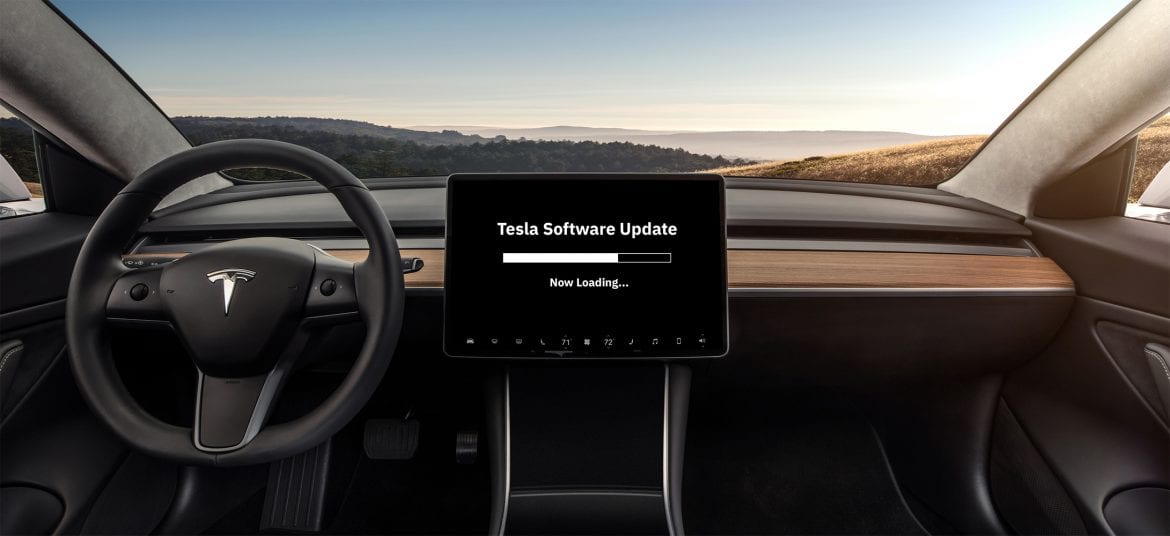
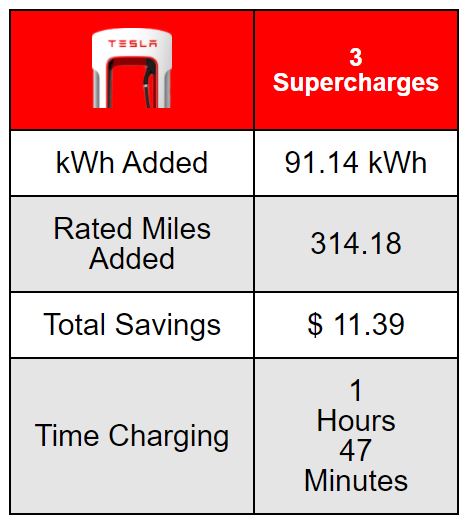
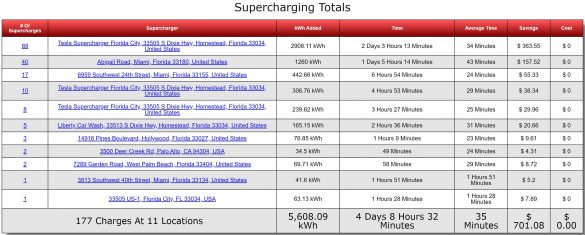
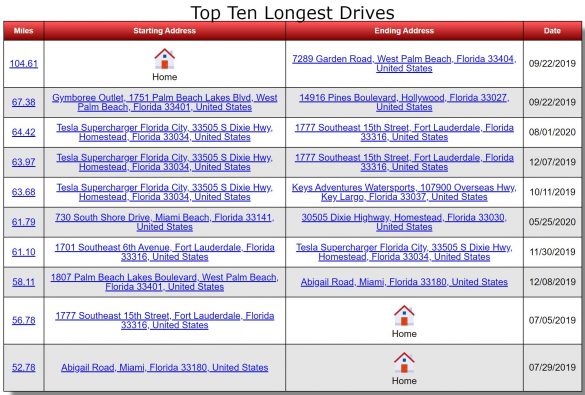
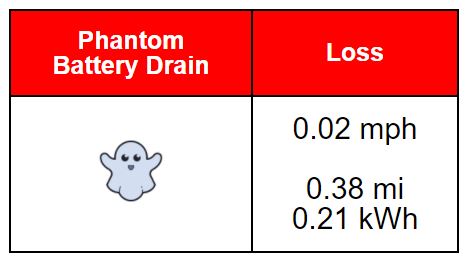
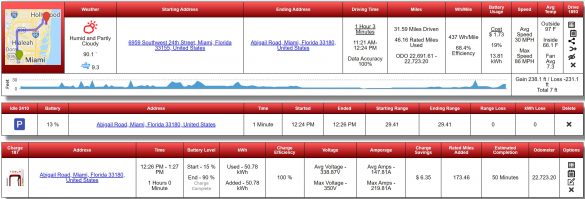


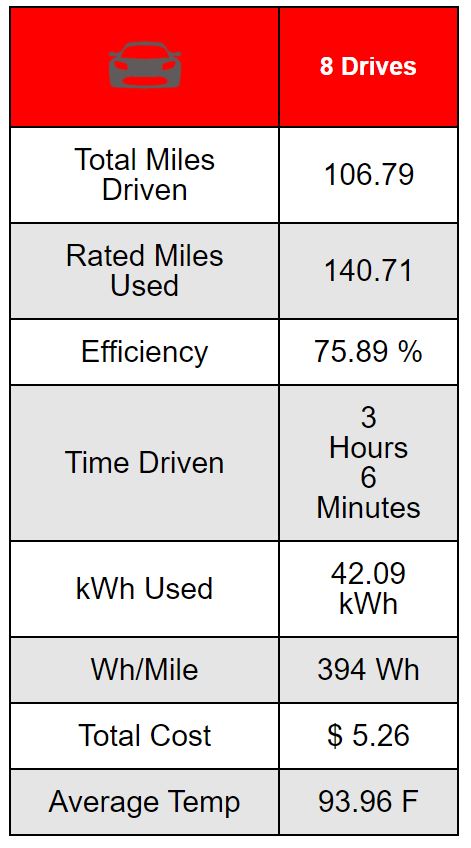
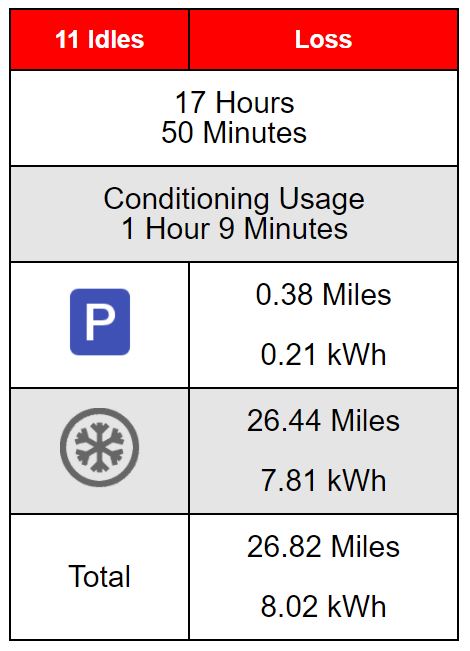
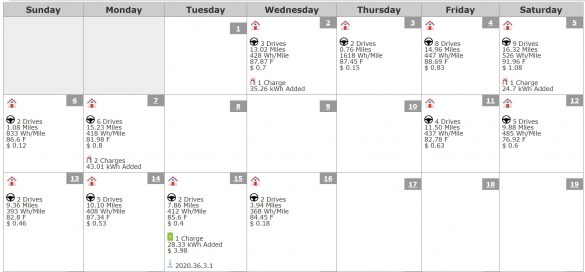
8 comments
Elon musk reported wide distribution of the fsd rewrite by 2020 end. Doesn’t he owe us a revised release date. I paid, don’t have and can’t transfer.
Thank you very much! I’ll let my brother know, since he’s also looking for a way to know his current version.
Traffic based routing is disabled. I have most recent update of software. Why is it disabled?
How can I tell which version of AP I have? I know I’m on MCU1 but no idea what version of AP?
Tesla recently made this easy. From within your car go to the software menu. Under your VIN you’ll see “Additional vehicle information” just go ahead and click that.
Thanks. I have AP 2.5 but MCU1 so I’m out of luck for lots of these new features. Can’t do the MCU update as I use XM in a bad cell area.
You have not mentioned that this update provides a lot of pretty useless stuff like backgammon but breaks one of the best things about owning a Tesla which is the voice command to play any Spotify song. Now playing music just takes you to a menu so you have to type. This is really dangerous IMO. So don’t update if you haven’t already. Can live with a glitchy car.
Regarding the new Sentry Mode, I am concerned about the Hispanic men who will provide this around-the-clock security. You wrote that the new service “activates cameras and senors to monitor any criminal activity.” (Ha!)