Well it seems that we have all uncovered everything that the Tesla software update 9.0 had to offer us. Everyone who has gotten it early has spilled the beans, and not all that is left is wait for the general release. Here is the comprehensive list of all the features that are included in version 9.0.
Now a lot of information provided here is going to look similar if you read our previous update post, where we wrote about the features as we learned them. However, that post is really messy and we wanted to give some structure to all of the new features. Special thanks to nemSoma on TMC for compiling all the release notes in on handy post. Without further adieu, here is what the new update brings.
Tesla Software Update 9.0 Features:
Navigate On Autopilot (Beta)
For Model 3/S/X with Autopilot 2.0 and up.
Tesla wrote the following about the feature in the release notes:
Our newest Autopilot convenience feature, designed to get you to your destination more efficiently by guiding your car on and off the highway. Navigate on Autopilot intelligently suggests lane changes to keep you on your route in addition to making adjustments so you don’t get stuck behind slow cars or trucks.
When Navigate on Autopilot is active, a single blue line indicates the path ahead, keeping your car in the lane. Gray lines highlight lane changes for a more efficient driving route. Navigate on Autopilot will also automatically steer toward and take the correct highway interchanges and exits based on your destination.
You can enable Navigate on Autopilot by going to Controls > Autopilot and first enabling Autosteer. For each route where Navigate on Autopilot is available, you have the option of enabling the feature by pressing the button located in the Navigation Turn List.
Here is a video example of what the Navigate on Autopilot looks like:
Blindspot Warning
For Model 3/S/X with Autopilot 2.0 and up.
Tesla wrote the following about the feature in the release notes:
To improve safety and increase confidence when changing lanes, the lane line on the instrument panel now turns red when your turn signal is engaged and a vehicle or obstacle is detected in your target lane.
Dashcam
For Model 3/S/X with Autopilot 2.5
Tesla wrote the follow up about the feature in the release notes:
You can now record and store video footage captured by your car’s forward facing camera onto a USB flash drive. Note that you must manually add a base-level folder in the flash drive called “TeslaCam” (without quotation marks) before it can be used for Dashcam. Refer to the Owner’s Manual for details on how to use Dashcam.
Here is a sample video of what the recorded footage from the “TeslaCam” looks like during the night time, courtesy of Marc Benton
Obstacle-Aware Acceleration
For Model 3/S/X
Tesla Wrote the following about the feature in the release notes:
Acceleration is automatically limited if an obstacle is detected in front of your vehicle while driving at low speeds. Obstacle-Aware Acceleration can be enabled or disabled in Controls > Autopilot.
TeslAtari
For Model 3/S/X
Tesla wrote the following about the feature in the release notes:
Play Atari games in your Tesla. Tap the Atari logo in your easter egg tray which can be found by touching the Tesla “T” (top center of the touchscreen). To play, select a game from the menu, enter some quarters and press Start. You can also play in full screen mode while in PARK.
Here is a video of Missile Command in action:
Seatbelt Card
For Model 3 Only
Tesla wrote the following about the feature in the release notes:
You can now toggle the Rear Seatbelt alerts to mark them as child seats. By adjusting the alert, the Seatbelt Card will only display once per drive cycle when triggered, removing the need to dismiss the alert multiple times.
Changes to User Interface
Along with the new features listed above, another big change that version 9.0 brings is updating the UI in the Model S/X to be more in line with the Model 3. But along with the overhaul to the Model S/X UI, there have also been additional changes to the Model 3 as well.
Model 3
- Application Launcher: Located at the bottom of your touchscreen, the new application launcher brings all your apps together in one place, including your Calendar, Energy, Web Browser, Rear View Camera, Phone and Charging apps. You can also access your last-used app by swiping upward.
- Calendar: The Calendar app allows you to view your phone’s calendar for the current and next day. The Calendar is conveniently integrated with Phone and Navigation so you can dial into a meeting or route to your next meeting with a single tap. For events to appear, you must connect your phone to your car via Bluetooth and allow calendar access by enabling Calendar Sync in the Tesla mobile app settings.
- Energy App: View energy consumption in real time for your Model 3. When there is an active navigation route, touch the Trip tab to view the projected energy consumption for the trip.
- Web Browser: The Web browser app allows you to access the internet. Navigate to your desired website by entering the URL in the address bar. Easily return to your favorite sites by adding them to your Favorite using the heart icons.
- Status Bar: The status bar has been rearranged to make the time and temperature easier to view at a glance.
- Climate Control: It’s now easier to direct airflow where you want it with the new Model 3 Airwave visualization. When you’re done, you can now simply swipe the Climate panel down to dismiss. The temperature settings on the bottom bar can now be controlled with a simple swipe: swipe to the left to lower the setting, or to the right to raise it. Tapping or pressing and holding the control will continue to work as before. As before, if you’d like to have different passenger and driver temperatures, simply unsync to reveal two temperature settings.
- Navigation
- Directions have been moved to the left side of the screen, and simplified to display relevant upcoming information—including highway exits, when applicable. Tap or pull down to see additional details in the full Trip Overview. Navigation settings including voice guidance volume can easily be adjusted by tapping the settings icon on the touchscreen map.
- (Use HOV Lanes) To improve Navigation’s ability to provide relevant instructions, you can now select whether or not your vehicle is eligible for high-occupancy vehicle (HOV) lanes. When enabled, Navigation will route you though HOV lanes. When disabled, Navigation avoids routing you through HOV lanes. Tap the settings icon on the bottom corner of the map then enable or disable Use HOV Lanes as desired.
- (Traffic View) The traffic view has been restyled to further highlight problematic areas. Roads experiencing slower speeds or delays will be emphasized with red and yellow outlines.
- Media: On the radio, you can now tune directly to a station using Direct Tune. For example, enter “88.5” while you’ve selected FM and you can listen immediately.
In Media Settings, the Options tab allows you to turn off explicit lyrics with the Explicit Content setting. The DJ commentary button for hearing music news on Streaming stations has also moved to Media>Settings.
Model S/X
- Application Launcher: Located at the bottom of your touchscreen, the new application launcher brings all your apps together in one place. You can also access your last-used app by swiping up on the application launcher icon.
- Navigation
- Navigation on your touchscreen now provides more information about upcoming turns—including highway exit information, when applicable. Tap or pull down the turn-by-turn list to see additional details in the full Trip Overview. In addition, Navigation settings, including voice guidance volume, can be quickly accessed by tapping the settings icon directly on the bottom corner of the touchscreen map.
- (Use HOV Lanes) To improve Navigation’s ability to provide relevant instructions, you can now select whether or not your vehicle is eligible for high-occupancy vehicle (HOV) lanes. When enabled, Navigation will route you though HOV lanes. When disabled, Navigation avoids routing you through HOV lanes. Tap the settings icon on the bottom corner of the map then enable or disable Use HOV Lanes as desired.
- (Traffic View) The traffic view has been restyled to further highlight problematic areas. Roads experiencing slower speeds or delays will be emphasized with red and yellow outlines.
- Climate Control: Climate has been redesigned to be more compact and easier to use.
- Climate and Seat Heat: All of your controls for Climate have been moved to one place. Touch the seat icon to access controls for all seat heaters, steering wheel heater, and wiper heater.
Media Changes for Model S/X
It gets a little complicated about what changed version 9.0 brings to the Model S/X in terms of media UI. Not only is it dependent on what on board computer you have, but also what region in the world you are in.
Inside the US and Canada
- Model S/X with MCU 1
- The Media Player now allows for three different views: the Miniplayer with simple controls and more space for viewing your map; Recent & Favorites with your favorites and listening history; and Browse, for discovering something new. You can easily hide or show the Media Player by dragging the window up or down. To switch sources, tap on the desired icon at the bottom of the Media Player.
In Media Settings, the Options tab allows you to turn off explicit lyrics with the Explicit Content setting. The DJ commentary button for hearing music news on Streaming stations has also moved to Media>Settings.
- The Media Player now allows for three different views: the Miniplayer with simple controls and more space for viewing your map; Recent & Favorites with your favorites and listening history; and Browse, for discovering something new. You can easily hide or show the Media Player by dragging the window up or down. To switch sources, tap on the desired icon at the bottom of the Media Player.
- Model S/X with MCU 2
- The Media Player now allows for three different views: the Miniplayer with simple controls and more space for viewing your map; Recent & Favorites with your favorites and listening history; and Browse, for discovering something new. You can easily hide or show the Media Player by dragging the window up or down. To switch sources, tap on the desired icon at the bottom of the Media Player.
On the radio, you can now tune directly to a station using Direct Tune. For example, enter “88.5” while you’ve selected FM and you can listen immediately.
In Media Settings, the Options tab allows you to turn off explicit lyrics with the Explicit Content setting. The DJ commentary button for hearing music news on Streaming stations has also moved to Media>Settings.
- The Media Player now allows for three different views: the Miniplayer with simple controls and more space for viewing your map; Recent & Favorites with your favorites and listening history; and Browse, for discovering something new. You can easily hide or show the Media Player by dragging the window up or down. To switch sources, tap on the desired icon at the bottom of the Media Player.
Outside the US and Canada
- Model S/X with MCU 1
- The Media Player now allows for 3 different views: the Miniplayer when you want just the basics; Recent & Favorites when you might want to quickly change what you’re listening to; and Browse, for when you’re looking for something different. You can easily hide or show the Media player by dragging the window up or down.
To switch sources, tap on the icons on the bottom of the Media player.
Similar to other apps, use the tabs on the left to navigate the Media Player, where you can find your saved Favorites or look for more content.
- The Media Player now allows for 3 different views: the Miniplayer when you want just the basics; Recent & Favorites when you might want to quickly change what you’re listening to; and Browse, for when you’re looking for something different. You can easily hide or show the Media player by dragging the window up or down.
- Model S/X with MCU 2
- The Media Player now allows for 3 different views: the Miniplayer when you want just the basics; Recent & Favorites when you might want to quickly change what you’re listening to; and Browse, for when you’re looking for something different. You can easily hide or show the Media player by dragging the window up or down.
To switch sources, tap on the icons on the bottom of the Media player.
Similar to other apps, use the tabs on the left to navigate the Media Player, where you can find your saved Favorites or look for more content.
On the radio, you can now tune directly to a station using Direct Tune. For example, enter “88.5” while you’ve selected FM and you can listen
- The Media Player now allows for 3 different views: the Miniplayer when you want just the basics; Recent & Favorites when you might want to quickly change what you’re listening to; and Browse, for when you’re looking for something different. You can easily hide or show the Media player by dragging the window up or down.
So that is the end of the release notes, finally after many years Tesla software version 9.0 has become a reality. I will leave you with a video of Tesla owner Soma Zambelly going through the new update on his Model S.
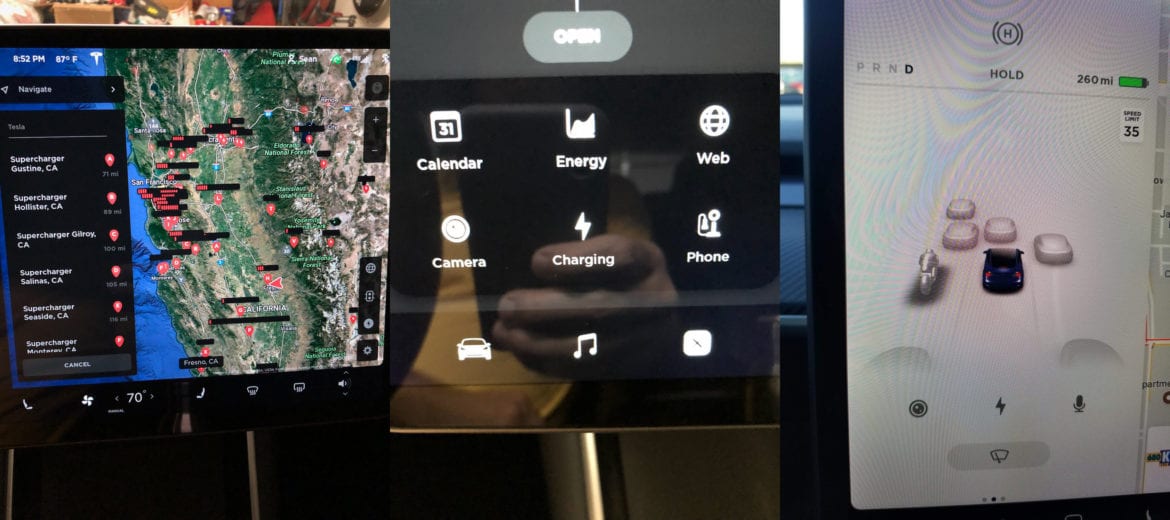
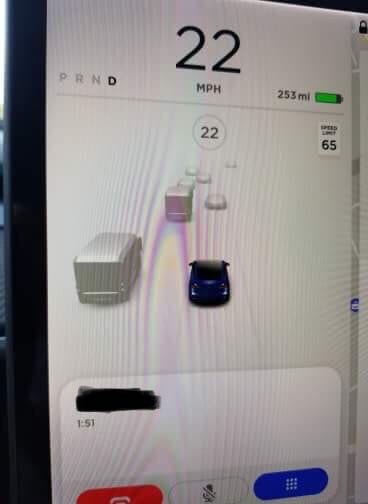
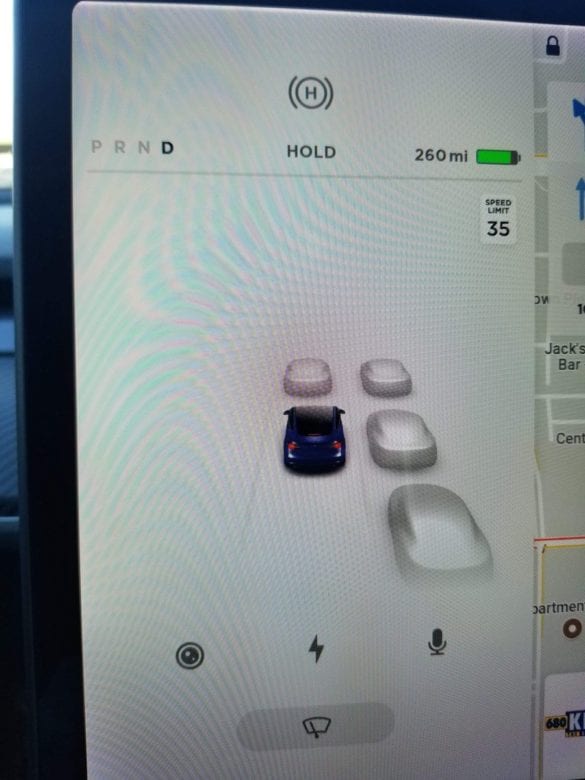
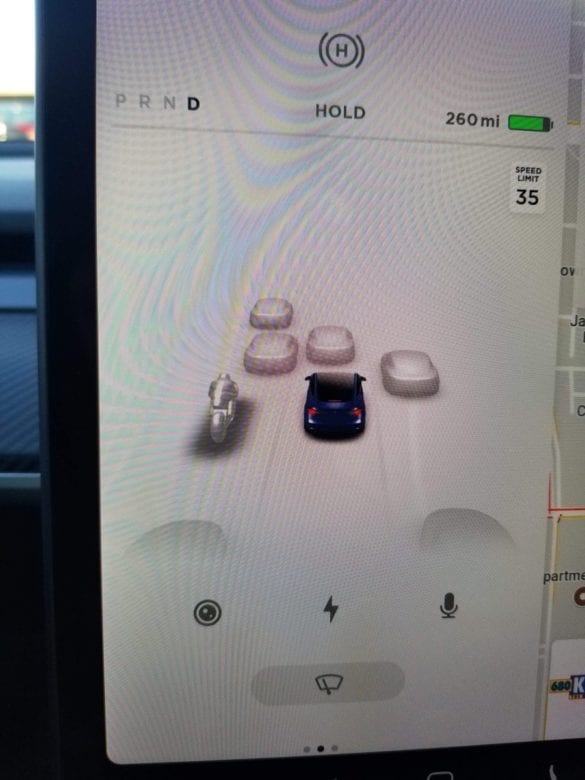
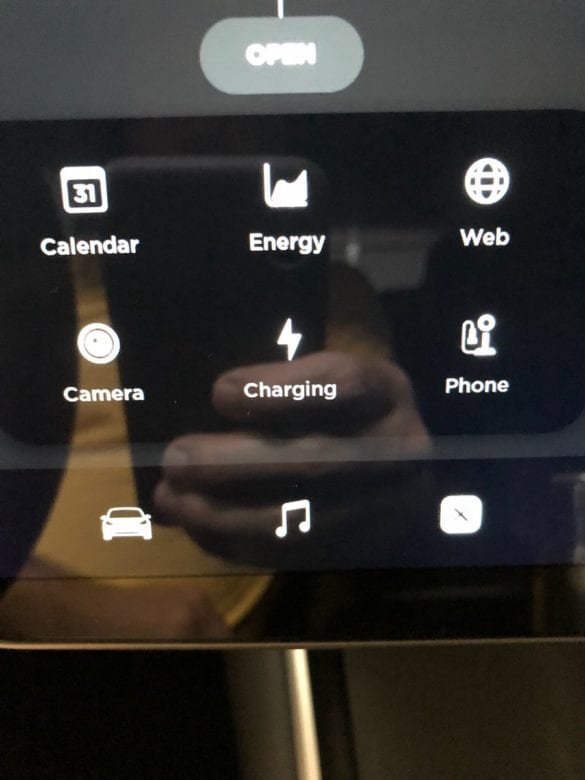
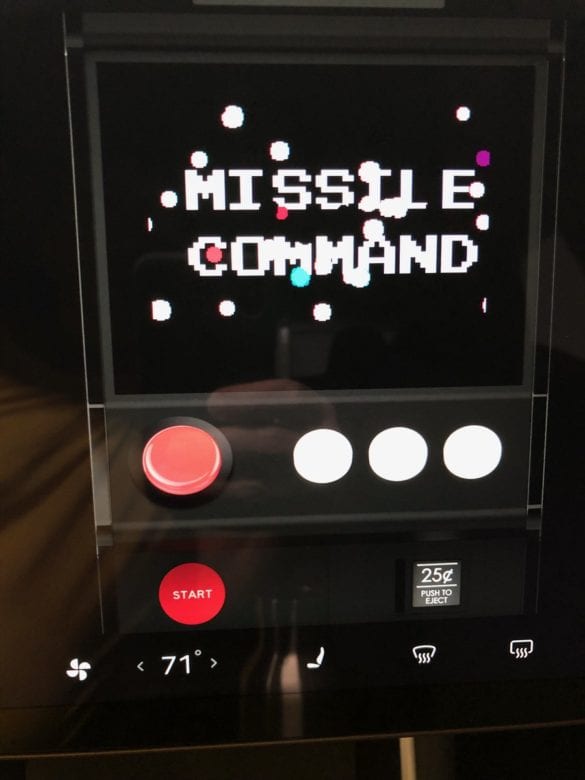
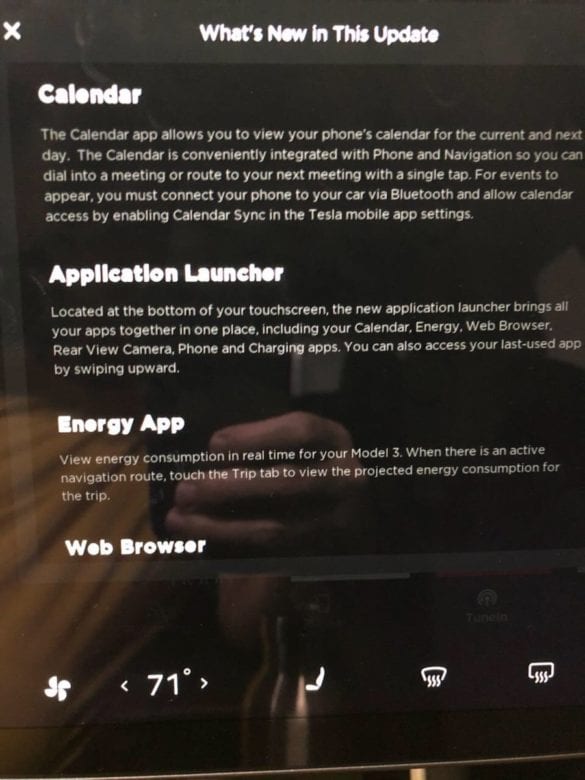
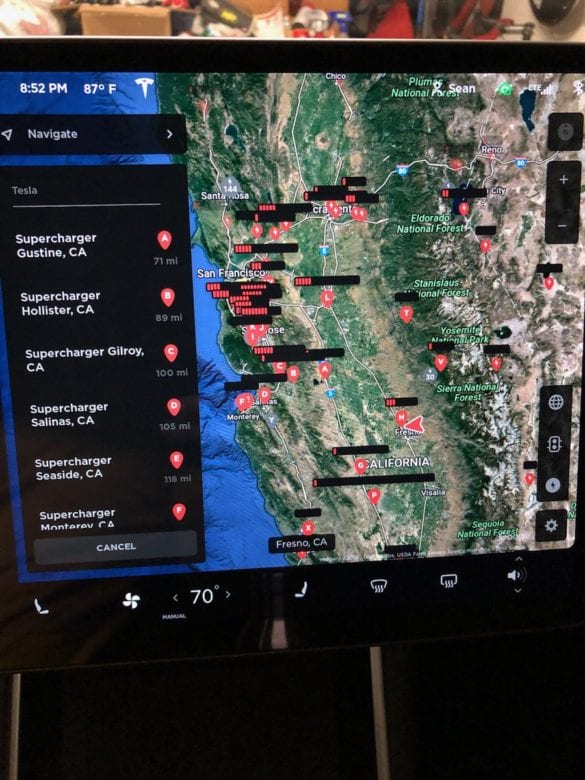
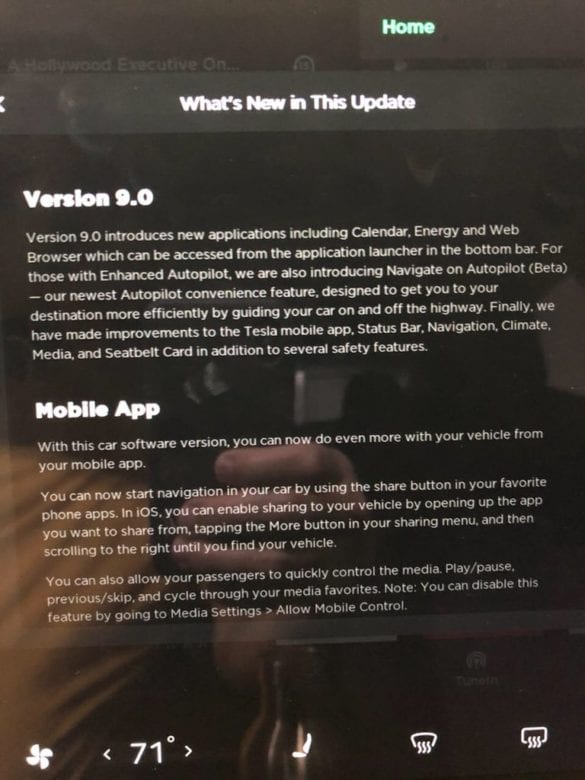
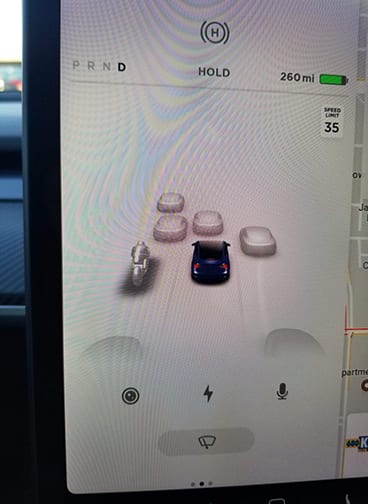
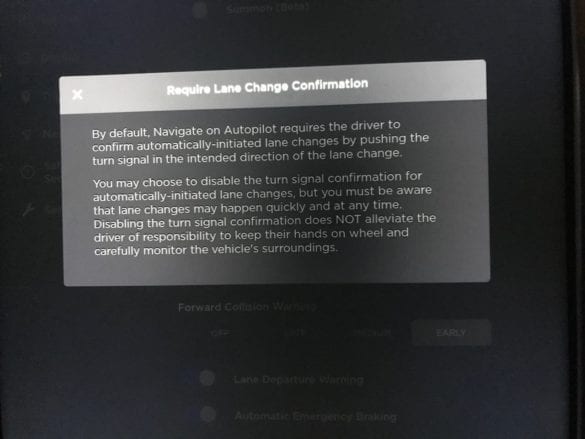
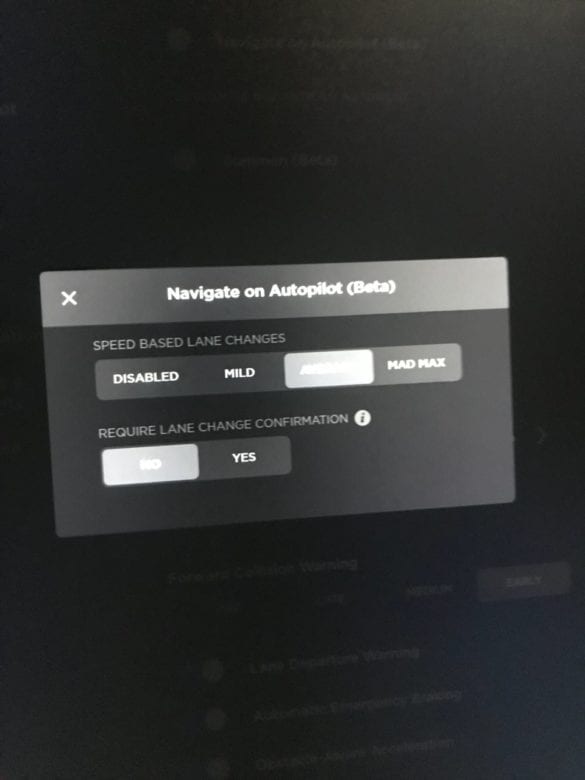
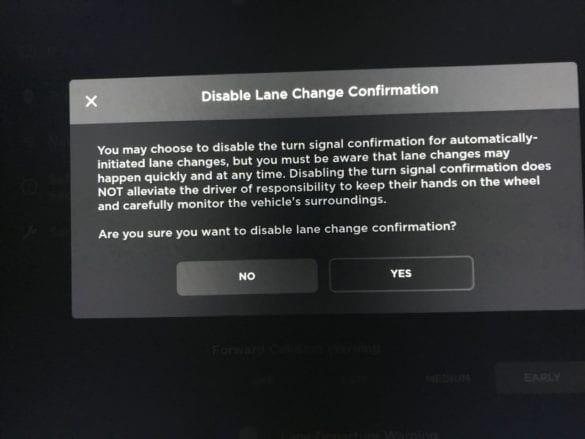
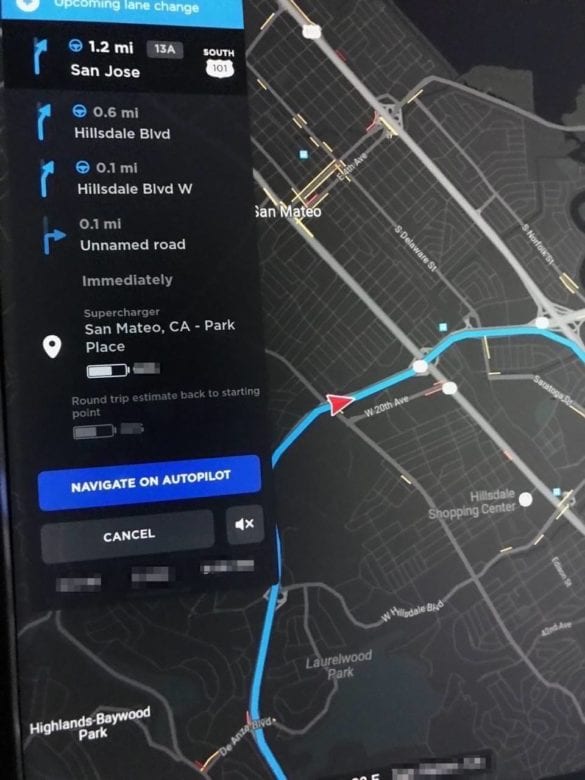
1 comment
[…] last major update, software update 9.0, introduced a lot of cool new features, including Navigate on Autopilot. That said, what might V10 […]