2020 |
|
|---|---|
| January | July |
| February | August |
| March | September |
| April | October |
| May | November |
| June | December |
[/columns]
[columns size=”1/2″ last=”true”]
2019 |
|
|---|---|
| January | July |
| February | August |
| March | September |
| April | October |
| May | November |
| June | December |
[/columns]
Traffic Light and Stop Sign Control (Beta)
When Traffic-Aware Cruise Control or Autosteer is activated, Traffic Light and Stop Sign Control is designed to identify stop signs and traffic lights and automatically slow your car to a stop. When Traffic Light and Stop Sign Control is enabled, the driving visualization displays upcoming traffic lights, stop signs or road markings at intersections where the car may need to stop. As it approaches an intersection, even one where a traffic light is green, your car will slow down and display a red line to indicate where the vehicle will stop. To continue through the stop line, pull the Autopilot stalk or briefly press the accelerator pedal to confirm that it is safe to proceed. As with all Autopilot features, you must continue to pay attention and be ready to take immediate action, including braking because this feature may not stop for all traffic controls.
To enable, shift your car into PARK and tap Controls > Autopilot > Traffic Light and Stop Sign Control (Beta).
Note: Before this feature can be enabled, camera calibration may be required, and the latest version of Navigation maps must be downloaded via Wi-Fi. Please refer to the Owner’s Manual for additional details about this feature.
| First Noticed 2020.12.1 (March 2020) | MCU 2+ | AP 3+ |
Take note, this update was released to an extremely limited amount of people and you will most likely no receive this one. Look for this feature, which was detailed here, to make its appearance in a wider release at a later date when it gets more testing and is more refined.
Introducing new Navigation (Beta) (Only Model S/X)
Introducing a new navigation system for your vehicle that provides improved routes, more accurate arrival times, and a more responsive instrument cluster view to better display upcoming maneuvers.
For China: This release also includes new maps on the touchscreen. You can now view the maps in satellite view and see nearby points of interest.
| First Noticed 2020.8 (March 2020) | MCU 1+ | AP 2+ |
Some general improvements to the navigation system is always a bonus especially when they include improved routes. The fact that this update is only for the Model S/X makes it seem like the Model 3 navigation did not warrent any improvements.
Driving Visualization Improvements
The driving visualization can now display additional objects which include stop lights, stop signs and select road markings. The stop sign and stop light visualizations are not a substitute for an attentive driver and will not stop the car. To see these additional objects in your driving visualization, tap Controls > Autopilot > Self Driving Visualization Preview.
| First Noticed 2020.8 (March 2020) | MCU 2+ | AP 3+ |
If you have been following these updates you most likly have noticed that this has already been a feature added a few months ago. This version of the visualization improvements are essentially the same, but the updates are now being pushed to other regions of the world as they were initally only avalible in the US.
Track Mode Improvements (Only Model 3)
Track Mode has been improved to make it easier to monitor the status of your car, create custom track mode settings profiles and record your track day data.
Monitor the status of your car motors, battery, brakes and tires, allowing you to adjust your driving in real time. G-meter, a real-time accelerometer, can now be viewed in the Cards area of the touchscreen. The map now displays a Lap Timer. Follow the onscreen instructions to place a start/finish pin on the map. At the completion of each lap, the Lap Timer displays the duration of the lap. It also displays the times associated with the previous and best laps in the driving session.
Track Mode allows you to save up to 20 Track Mode profiles to suit your preferences or driving scenario, or customize for a specific track. A new settings profile can be created by tapping Track Mode Settings > Add New Settings, entering a name for the settings profile, then adjusting settings including Handling Balance, Stability Assist, Regenerative Braking, Post-Drive Cooling and Compressor Overclock. Refer to the Owner’s Manual for more information regarding each setting.
You can now save a video and data of the Track Mode driving session to a plugged in USB flash drive which must contain a folder named “TeslaTrackMode” (without the quotation marks). When “Save Dashcam for Laps” is enabled, Track Mode stores a video of each lap in a driving session when using the Lap Timer. Track Mode also stores the car status and telemetry data including details about the vehicle’s position, speed, acceleration, and use of accelerator which is stored as a .CSV file on the USB flash drive.
| First Noticed 2020.8 (March 2020) | MCU 1+ | AP 2+ |
Along with the all-new Tesla Track Pack for the Model 3, Tesla has pushed some new updates to the Track Mode found in the Model 3 Performance. While there are no performance boosts in the update, it does allow any serious track-day goer to monitor their Model 3 for any issues or overheating. On top of that, you will now be able to watch your track runs complete with telemetry data to either admire your handiwork or figure out which corners you need to work on.
Third Party Charging Stations (California Only)
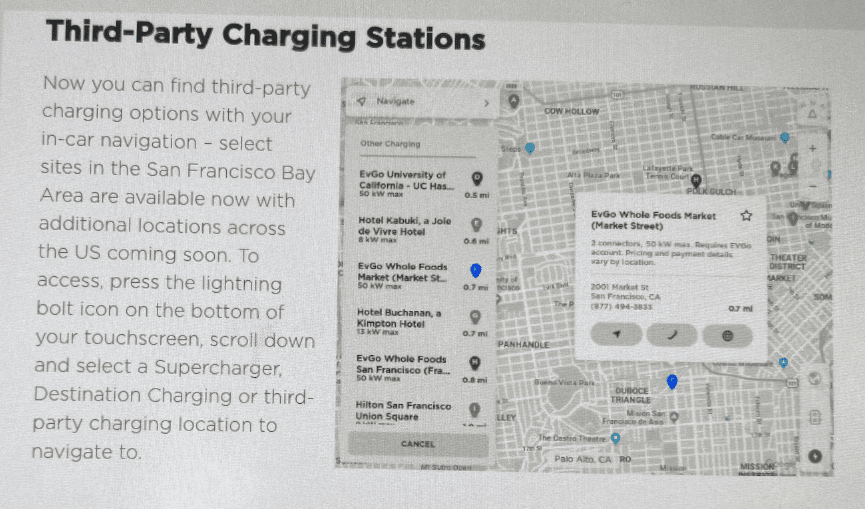
Now you can find third-party charging options with your in-car navigation – select sites in the San Francisco Bay Area are available now with additional locations across the US coming soon. To access, press the lightning bolt icon on the bottom of your touchscreen, scroll down and select a Supercharger, Destination Charging or third-party charging location to navigate to.
| First Noticed 2020.8 (March 2020) | MCU 1+ | AP 1+ |
A very welcome addition to make Tesla ownership even more streamlined as you won’t have to rely on services like PlugShare or OpenChargeMap to find non-Tesla chargers in your area. The addition comes a few months after Tesla formed a partnership with EVgo to have Telsa’s propriatary connectors deployed to all of EVgo’s chargers nationwide. For the time being the feature is only found in the Bay Area of California but will hopefully roll out gradully as Tesla confirms the locations of other electric car chargers.
Bluetooth Improvement
To improve the audio transition from phone-to-car when entering your vehicle, Bluetooth now connects to your paired phone only after you are sitting in the driver’s seat and all doors are closed. As a reminder, you can pair your phone to Bluetooth by touching the Bluetooth icon on the top of your touchscreen and then “Add New Device”.
| First Noticed 2020.8 (March 2020) | MCU 1+ | AP 1+ |
Tired of your phone call being interupped because your Tesla decided to pair your phone before you even had the chance to sit down in the car? Well worry no more.
Regenerative Braking (Only Model S/X)
Regenerative braking force has been increased to improve the driving experience and increase how much energy is actively returned to the battery when slowing down.
| First Noticed 2020.8 (March 2020) | MCU 1+ | AP 1+ |
Not satisfied with the amount of regenerative braking in your Model S/X and wish that you could have more energy transfered back into your car? Once again, worry no more.
Improved Voice Command Reliability
We have improved voice command reliability, including in areas with poor connectivity. Note: to use voice commands, simply tap the right steering wheel button and speak your command after the beep – there is no need to press and hold the button.
| First Noticed 2020.8 (March 2020) | MCU 1+ | AP 1+ |
Further quality of life improvements have been pushed with improved reliability with voice commands, hopefully cutting down on the amount of times you yell at your car for not properly understainds what you just said.